Manually Updating the Status of an Authorization Request
If the pharmacy's connection to PrescribeIT® fails and the prescriber's update to an authorization request is received via phone or fax, the authorization request can be manually updated from PrescribeIT® Messages.
If a response is manually updated and a response is later received via PrescribeIT®, a prompt will appear upon processing the response to alert you of the fact.
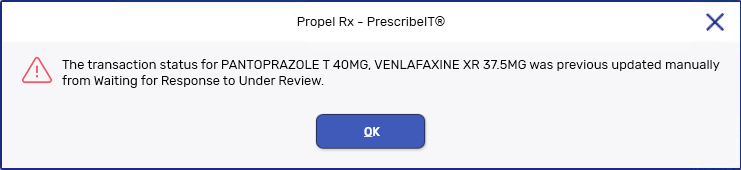
To manually update the status of an authorization request:
-
On the Workflow tile, select the PrescribeIT® action button at the bottom.

-
Select Messages. The PrescribeIT® Messages window opens.
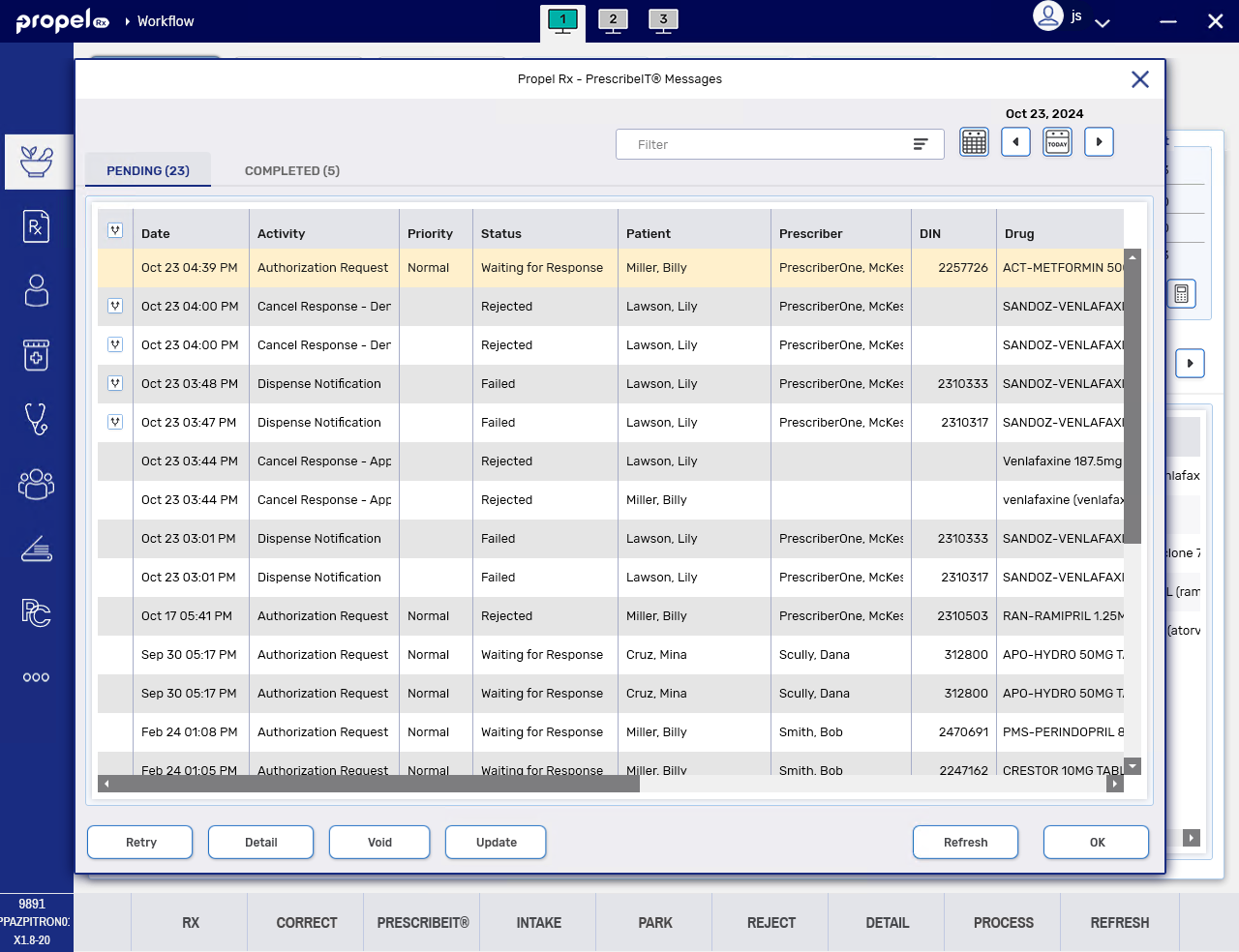
-
In the Pending tab, select the Waiting for Response or Under Review authorization request.
In order to update the authorization request, the status must be Waiting for Response or Under Review.
-
Select Update. The Manual Update window opens.
-
Dropdown the Status field and select the new status for the authorization request.
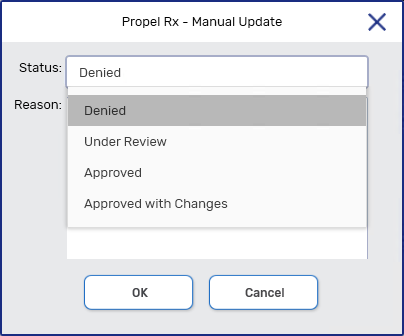
-
In the Reason field, enter the rationale for manually updating the status.
-
Select OK.
Depending on the status selected, the authorization request and Patient History are updated accordingly.
Manual Status Change for the Authorization Request Patient History PrescribeIT® Messages Denied Row is added to indicate the authorization request was manually updated to Denied and the reason. Authorization request is updated to Response Received Manually - Denied.
The transaction moves to the Completed tab.
Under Review Row is added to indicate the authorization request was manually updated to Under Review and the reason. Authorization request is updated to Response Received Manually - Under Review.
The transaction stays in the Pending tab until a definitive response is received from the prescriber.
Approved or Approved with Changes No row is added. Authorization request is updated to Response Received Manually - Approved/Approved with Changes.
The transaction moves to the Completed tab.